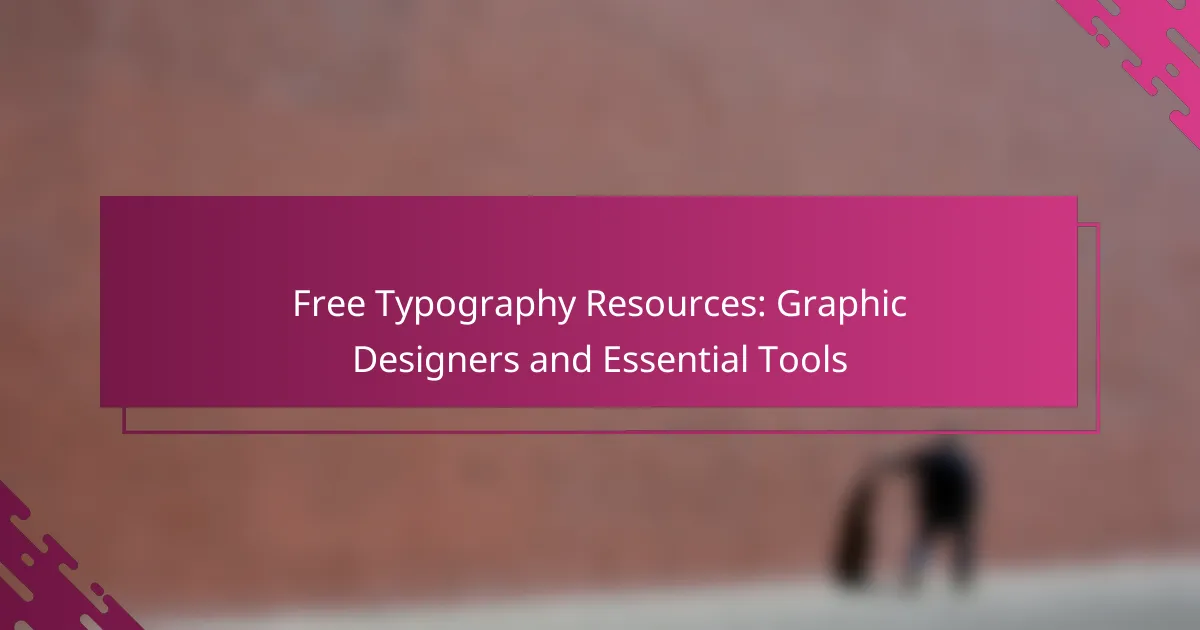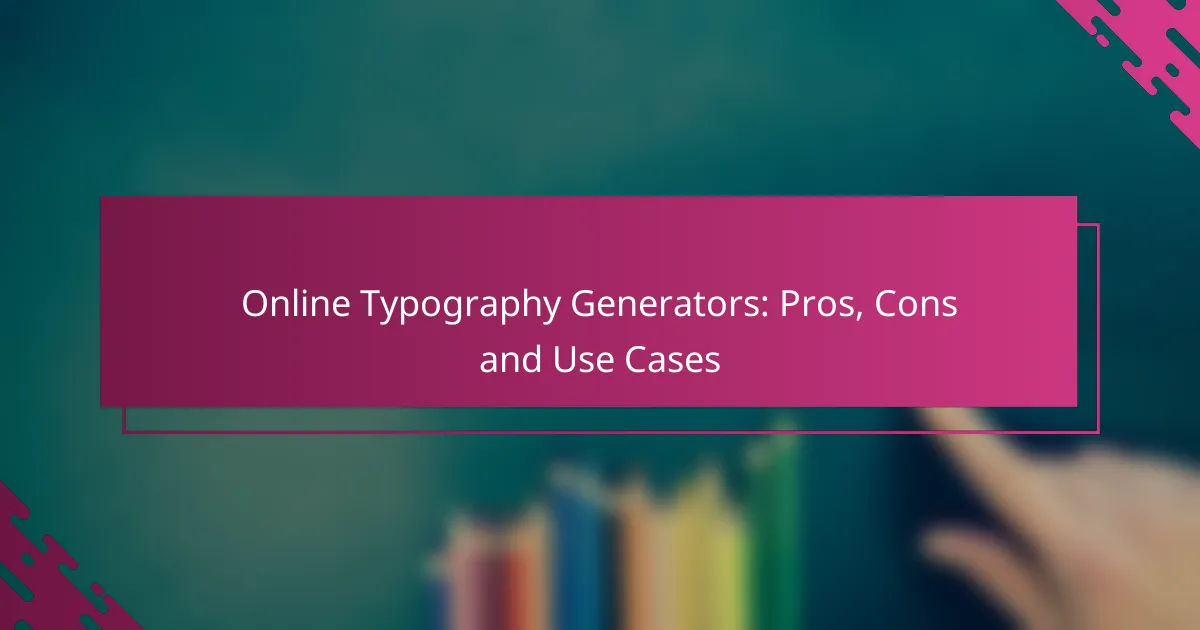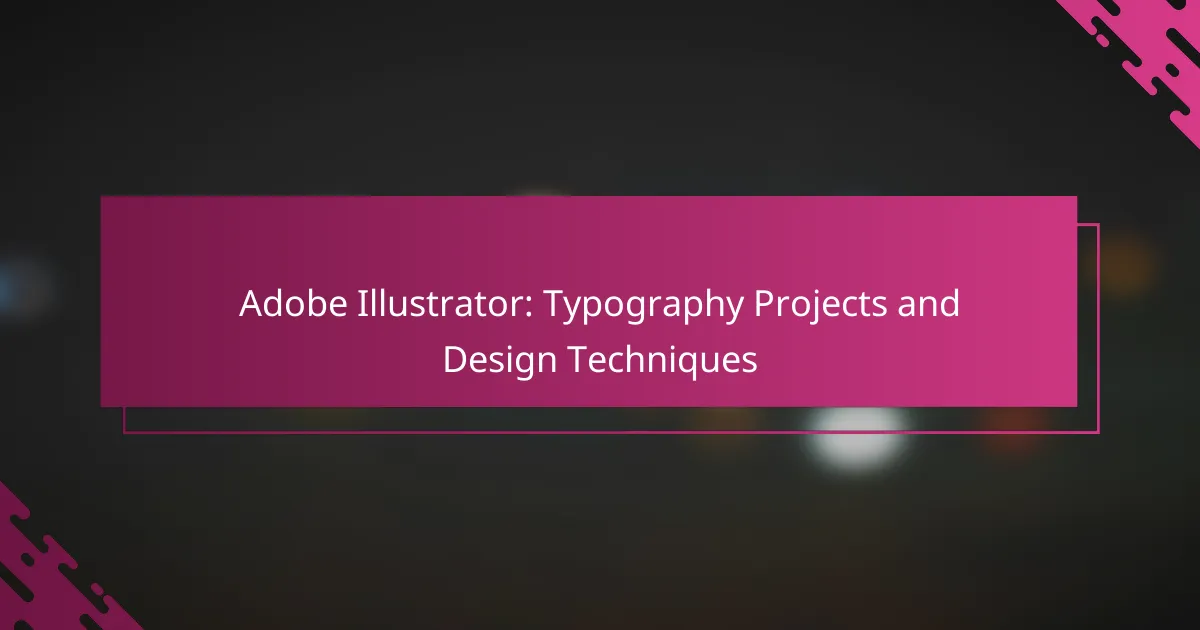Typography plugins are essential tools that enhance design efficiency by simplifying font selection and management, enabling designers to focus on creativity. With features like real-time previews and cross-platform compatibility, these plugins streamline workflows and facilitate seamless integration of typography into various projects.
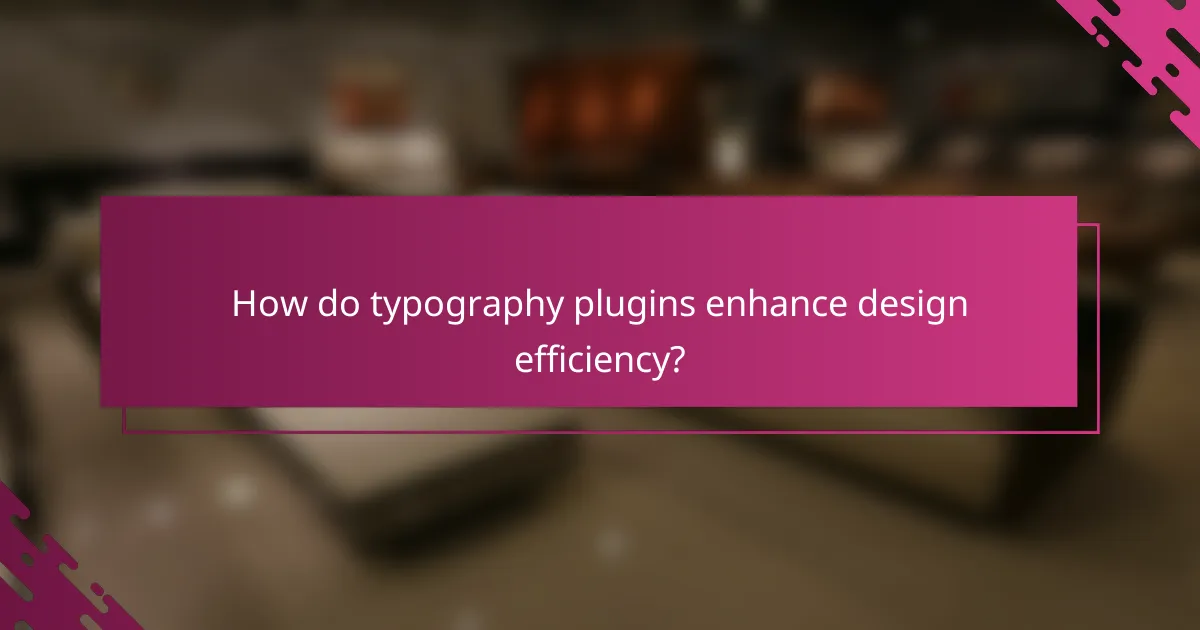
How do typography plugins enhance design efficiency?
Typography plugins enhance design efficiency by simplifying font selection, management, and application across projects. These tools streamline workflows, allowing designers to focus more on creativity rather than technical details.
Streamlined font management
Typography plugins provide centralized font libraries, making it easy to browse, select, and apply fonts without switching between multiple applications. This reduces the time spent searching for the right typeface and ensures consistency across design elements.
Many plugins also support font pairing suggestions, helping designers choose complementary fonts quickly. This feature can significantly speed up the design process, especially for those working on multiple projects simultaneously.
Improved collaboration features
Collaboration is enhanced through typography plugins that allow team members to share font choices and styles easily. This ensures that everyone is on the same page regarding typography, reducing miscommunication and design discrepancies.
Some plugins offer real-time editing capabilities, enabling teams to see changes instantly. This fosters a more dynamic workflow, especially for remote teams, as it eliminates delays in feedback and approval processes.
Automated style adjustments
Typography plugins can automate style adjustments, such as line height, letter spacing, and font size, based on predefined rules. This not only saves time but also helps maintain visual harmony across different text elements.
For instance, a plugin might automatically adjust the font size for headings and body text to ensure readability on various devices. This feature is particularly useful for responsive design, where maintaining consistency across screen sizes is crucial.
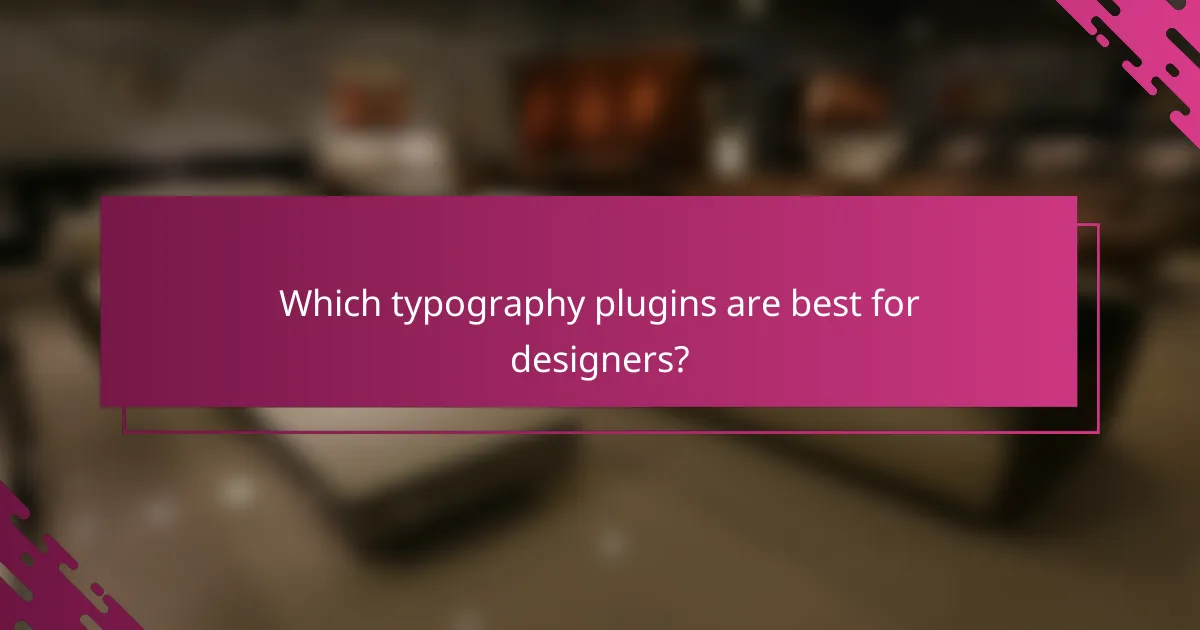
Which typography plugins are best for designers?
The best typography plugins for designers enhance workflow and improve design efficiency by providing easy access to a variety of fonts and typographic tools. Popular options include Adobe Fonts, Google Fonts, and FontForge, each offering unique features that cater to different design needs.
Adobe Fonts integration
Adobe Fonts seamlessly integrates with Creative Cloud applications, allowing designers to access a vast library of high-quality fonts directly within their design software. This integration streamlines the process of font selection and application, making it easy to maintain consistency across projects.
When using Adobe Fonts, ensure you are subscribed to a plan that includes the fonts you need, as not all plans offer the same library access. Additionally, consider the licensing terms to avoid any usage issues in commercial projects.
Google Fonts accessibility
Google Fonts provides a free and extensive collection of open-source fonts that can be easily integrated into web and graphic design projects. Its accessibility is a significant advantage, as designers can quickly implement fonts through a simple link or by downloading them for offline use.
To effectively use Google Fonts, familiarize yourself with the various font styles and weights available. Keep in mind that while Google Fonts are free, proper attribution is encouraged, especially in public-facing projects.
FontForge capabilities
FontForge is a powerful open-source font editor that allows designers to create, edit, and convert font files. Its capabilities include support for various font formats and advanced editing tools, making it suitable for both beginners and experienced typographers.
When using FontForge, take advantage of its scripting capabilities to automate repetitive tasks. However, be prepared for a learning curve, as the interface may not be as intuitive as commercial font editing software.
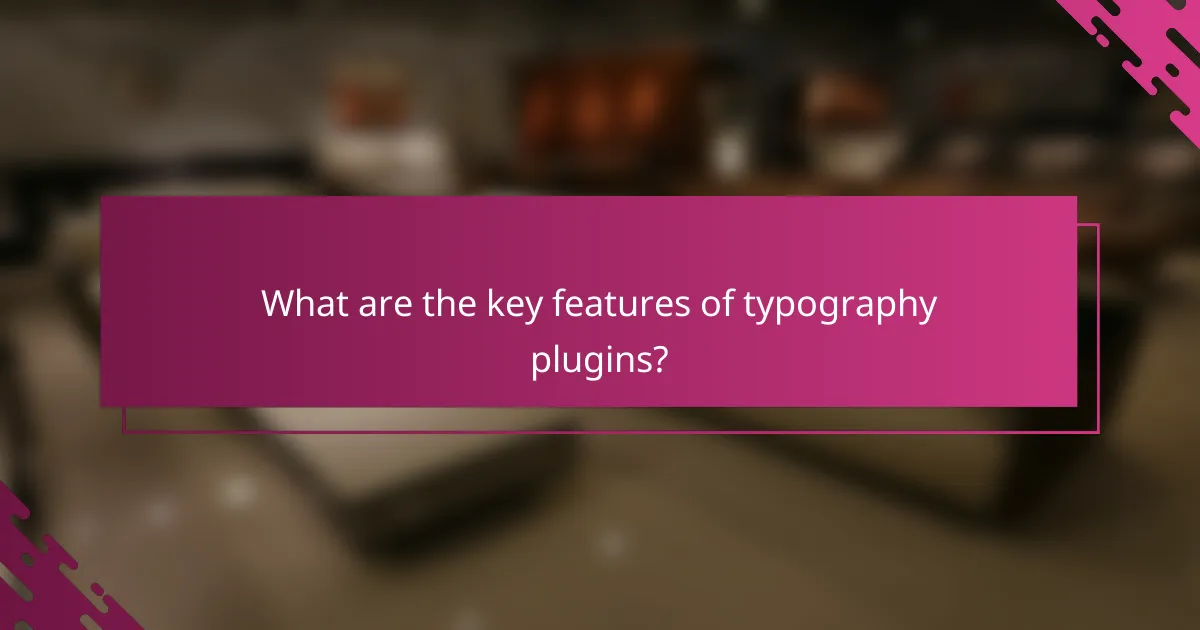
What are the key features of typography plugins?
Typography plugins enhance design efficiency by providing tools for custom font management, real-time previews, and cross-platform compatibility. These features streamline the workflow for designers, allowing for a more seamless integration of typography into projects.
Custom font uploads
Custom font uploads enable designers to incorporate unique typefaces that align with their brand identity. Most typography plugins support various font formats, including TTF, OTF, and WOFF, allowing for flexibility in design choices.
When uploading fonts, ensure they are properly licensed for web use to avoid legal issues. It’s also wise to check for browser compatibility to ensure that the fonts render correctly across different platforms.
Real-time previews
Real-time previews allow designers to see how text will appear with different fonts and styles instantly. This feature is crucial for making quick adjustments and ensuring that the typography aligns with the overall design vision.
Utilizing real-time previews can significantly reduce the time spent on revisions. Look for plugins that offer live editing capabilities, as they can enhance collaboration among team members by providing immediate feedback.
Cross-platform compatibility
Cross-platform compatibility ensures that typography plugins function seamlessly across various operating systems and design software. This feature is essential for teams that work in diverse environments, as it allows for consistent typography usage regardless of the platform.
When selecting a typography plugin, verify that it supports the specific design tools your team uses, such as Adobe Creative Suite or Sketch. This compatibility minimizes disruptions and enhances productivity during the design process.
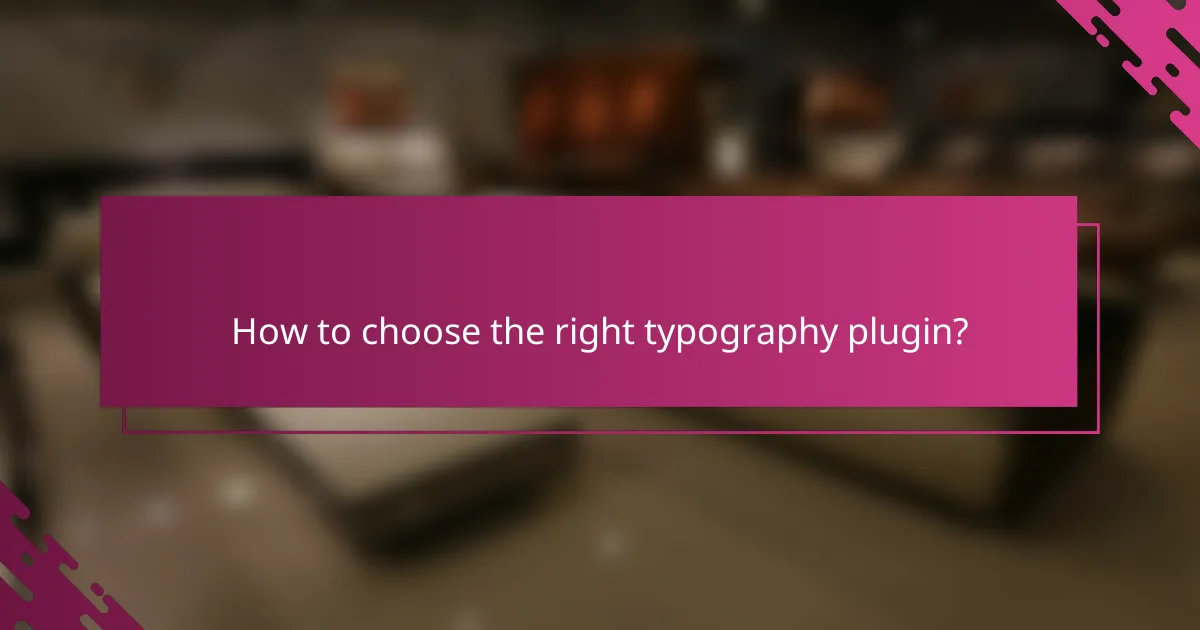
How to choose the right typography plugin?
Choosing the right typography plugin involves understanding your design requirements, assessing user feedback, and comparing pricing options. A well-selected plugin can significantly enhance your workflow and improve the visual appeal of your projects.
Assess design needs
Start by identifying the specific typography features that align with your design objectives. Consider factors such as font variety, customization options, and compatibility with your existing tools. For instance, if you require extensive web font support, look for plugins that offer a wide range of typefaces and styles.
Additionally, think about the types of projects you typically work on. A plugin that excels in user interface design may not be suitable for print projects. Make a list of must-have features to guide your selection process.
Evaluate user reviews
User reviews provide valuable insights into the performance and reliability of typography plugins. Look for feedback on ease of use, customer support, and any potential issues that users have encountered. Platforms like WordPress, Shopify, or Adobe Exchange often feature user ratings that can help you gauge overall satisfaction.
Pay attention to both positive and negative reviews to get a balanced perspective. A plugin with a high number of positive reviews may indicate a strong community and ongoing support, while consistent complaints about bugs or lack of updates could signal potential problems.
Compare pricing plans
Pricing can vary significantly among typography plugins, so it’s essential to compare plans to find one that fits your budget. Some plugins offer free versions with limited features, while premium options may range from low monthly fees to one-time purchases in the hundreds of dollars. Evaluate what features are included in each pricing tier.
Consider whether the investment aligns with your usage frequency and project needs. If you only require basic typography features, a free or lower-cost option may suffice. However, if you need advanced capabilities, a premium plugin could be worth the expense for its enhanced functionality and support.
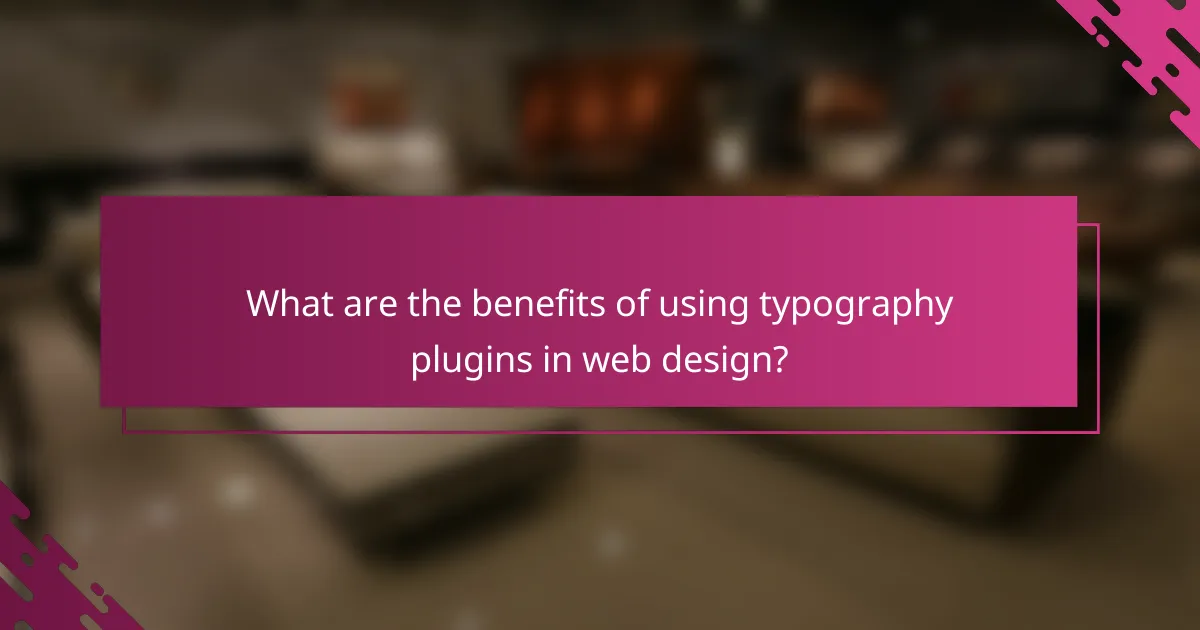
What are the benefits of using typography plugins in web design?
Typography plugins enhance web design by streamlining font selection, improving readability, and ensuring visual consistency. These tools allow designers to quickly implement and manage typography, ultimately leading to a more efficient workflow and a polished final product.
Enhanced user experience
Using typography plugins can significantly improve user experience by ensuring that text is legible and aesthetically pleasing. Plugins often provide access to a wide range of fonts and styles, allowing designers to choose the best options for readability across different devices and screen sizes.
For instance, plugins may offer features like automatic font pairing and responsive typography adjustments, which help create a seamless reading experience. By focusing on user-friendly typography, designers can keep visitors engaged and reduce bounce rates.
Consistent branding
Typography plugins help maintain consistent branding by allowing designers to standardize font usage across all web pages. This consistency reinforces brand identity and ensures that all textual elements align with the overall visual strategy.
Many plugins enable the creation of custom font libraries, making it easy to apply specific fonts to headings, body text, and calls to action. This uniformity not only strengthens brand recognition but also enhances the professional appearance of the website.
Faster design iterations
Typography plugins facilitate faster design iterations by simplifying the process of testing and applying different fonts. Designers can quickly switch between font styles and sizes, allowing for rapid experimentation without extensive coding or manual adjustments.
By streamlining the typography selection process, these plugins enable teams to focus on creative aspects rather than technical details. This agility can lead to quicker project turnaround times and more effective collaboration among team members.
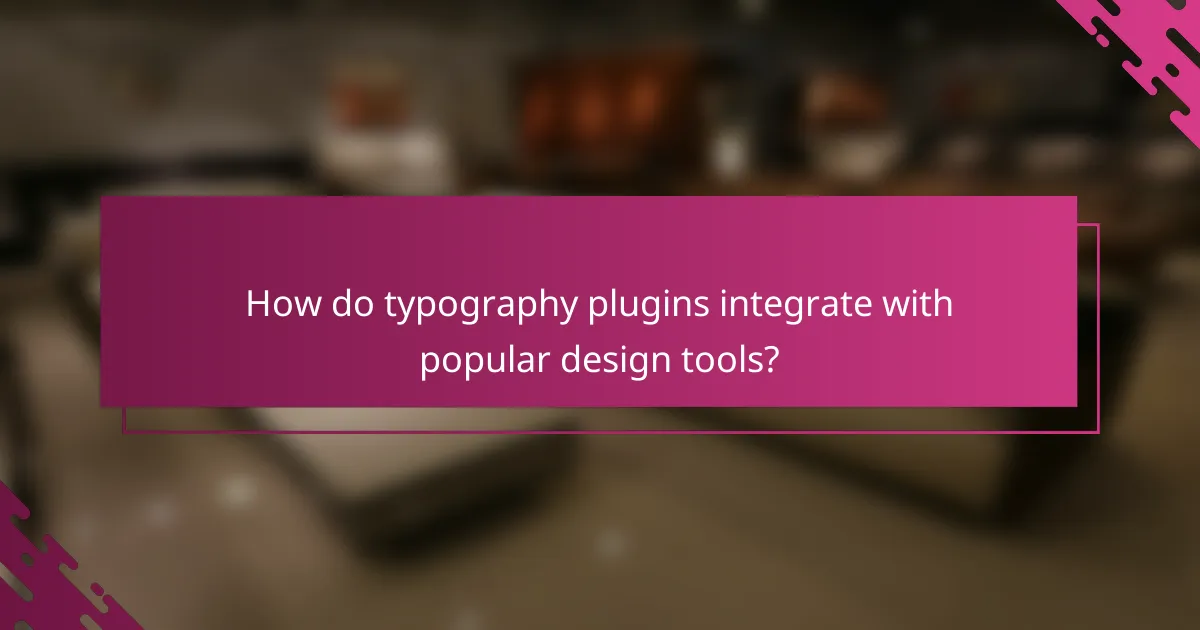
How do typography plugins integrate with popular design tools?
Typography plugins enhance popular design tools by providing additional features and functionalities that streamline text management and improve design aesthetics. These plugins often integrate seamlessly with software like Adobe Creative Cloud, Sketch, and Figma, allowing designers to access a wider range of fonts and typographic controls directly within their workflows.
Benefits of using typography plugins
Typography plugins offer several advantages, including time savings and improved design consistency. By automating font pairing, style adjustments, and text formatting, these tools help designers focus more on creativity rather than tedious tasks. Additionally, many plugins provide access to extensive font libraries, enabling users to find the perfect typeface for their projects quickly.
Popular typography plugins for design tools
Some widely used typography plugins include Fontself for Adobe Illustrator, which allows users to create custom fonts easily, and Google Fonts for Figma, which integrates a vast library of free fonts directly into the design interface. Other notable plugins are Typekit for Adobe products, offering premium fonts, and FontBase, a standalone font manager that works with various design applications.
Considerations when choosing a typography plugin
When selecting a typography plugin, consider compatibility with your design software and the specific features you need. Some plugins may offer advanced typographic controls, while others focus on font management or accessibility. Evaluate user reviews and trial versions to ensure the plugin meets your workflow requirements and enhances your design process effectively.